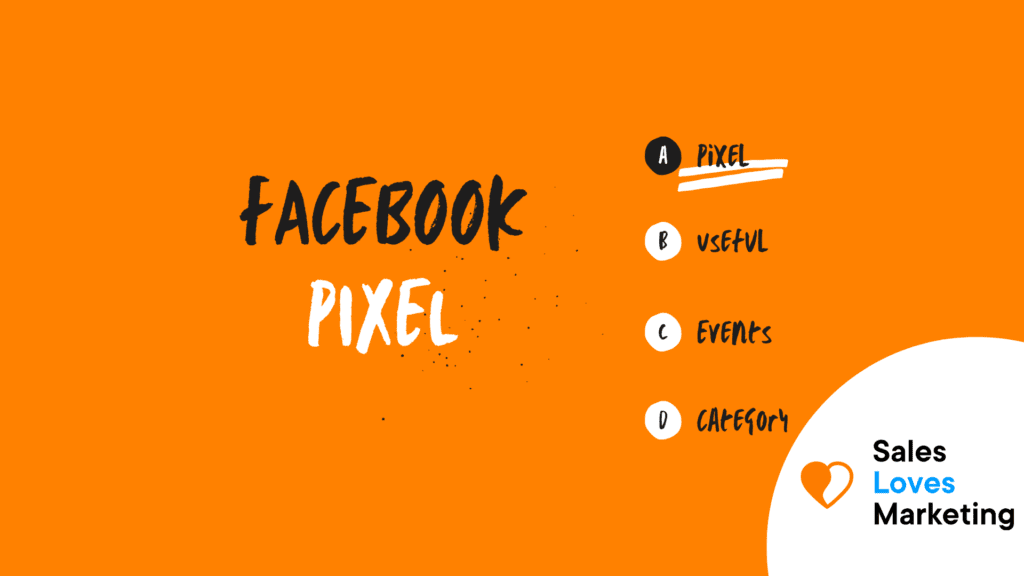What is the Facebook pixel?
Facebook pixel is a tool used to measure how effective are the advertisements of a website on Facebook. It is used through a JavaScript code placed on a website, and through cookies allow tracking and collecting users’ interaction with ads with that site.
Why is Facebook pixel important in marketing?
Facebook is the most used social network in the world, with more than 2.4 billion active users every month; it represents a huge source of potential customers. That’s why if a company wants to be successful on social networks, it definitely has to learn how to use the digital marketing tools it offers.
One of these tools is the Facebook Pixel. This tool is very useful for marketing because it helps to design better ads and direct them to users who are more likely to perform the desired action. Among the advantages it offers are:
- Conversion tracking: it helps to see how and through which device users who have seen your Facebook ads interact with your website and to measure their results. The information obtained can be useful to calculate ROI (Return on Investment) or change your advertising strategy.
- Facebook Retargeting: with the data obtained, you can do retargeting, for example, to show users who have visited your website and are browsing Facebook an image of a product left in the shopping cart or a product added to the wish list to get their attention and redirect them back to your website.
- Similar audiences: the data obtained can be useful to create a similar audience to the one that has visited your website because it includes their tastes, interests, geographic location, among others.
- Optimization of Facebook ads: With tracking pixel data, you can optimize ads to obtain specific conversions such as purchases or registrations and even select the audience based on the product’s value or service.
- Access to other Facebook tools: to make use of other tools and advertising metrics of this social network that allow knowing the cost per lead or per conversion, among others, it is necessary to have the Facebook Pixel installed.
Realted Reading; The Best Facebook tools to use for your marketing
What are the types of Facebook Pixel events?
The Facebook Pixel tool can be configured to obtain data when a visitor performs a specific action on your website.
These specific actions or events can be of 2 types:
Facebook Pixel standard events.
To select what for Facebook is determined as a “standard event” or that common action performed by the visitor-oriented to achieve a conversion, you only need to copy and paste the code of one of the 18 events available in the tool, such as:
- AddPaymentInfo.
- AddToCart.
- AddToWishlist.
- CompleteRegistration.
- Contact.
- CustomizeProduct.
- Donate.
- FindLocation.
- InitiateCheckout.
- Lead.
- PageView.
- Purchase.
- Schedule.
- Search.
- StartTrial.
- SubmitApplication.
- Subscribe.
- ViewContent.
It should be noted that this tool also allows to include parameters in the standard events such as:
- Category.
- Name (page or product).
- Product ID.
- Currency.
- Product delivery category (in_store – curbside -home_delivery).
- Status.
- Cart content.
- Conversion event value.
Facebook pixel custom events
If you want to collect information other than that contained in standard events, you can opt to use custom events.
In these types of events, they use specific rules related to certain URLs or URL keywords. If you want more information, you can consult the official Facebook page at the following link https://developers.facebook.com/docs/facebook-pixel.
How to create a Facebook Pixel?
In order to use this tool on your website, you must follow the following steps:
Create your Facebook Pixel:
- Drop down the “Facebook Events Manager” menu and select “Pixels.”
- Click on Create a Pixel button.
- Give a name to your pixel, then enter your website URL, and proceed to click on “Create.”
It is important to note that with the “Facebook Events Manager,” you can only create 1 pixel for each advertising account. With the Facebook Business Manager, you can create 2 or more pixels for each account.
Enter the Pixel Code:
Once the pixel is created, it is time to add it to your website to get it up and to start running. This can be done in different ways and will depend on the platform your website uses; among these are:
- If you use an e-commerce tool or tag manager most cases, the pixel code can be installed without editing your website code. This information can be found in more detail on the official Facebook page at the following link https://www.facebook.com/business/help/1179210765468894?id=1205376682832142
- You can send the code to your developer or someone else to help you do it.
- If you want to do it yourself manually, just do the following:
- Click on Manually Install the Code Yourself and copy and paste the code into the website’s header code (on each of the pages). It must be done before the tag and after the <head> tag.</head>
- If you want to make a detailed tracking of conversions and customize larger audiences, you should choose “automatic advanced matching.”
- Finally, log in to your website to check if the code was installed correctly. To do this, you must enter the URL of the website and click on “Send Test Traffic.”
Track events:
To properly track your company’s purposes, you must select among the standard events offered by the Facebook pixel tool by clicking on the toggle buttons. In doing so, you must indicate whether you will track an online action or the page load.
Check if the Facebook pixel created is working:
This can be done by sending test traffic and checking the results.
To find out if the pixel is tracking correctly, you can install an extension for Google Chrome called Pixel Helper, which will display a pop-up window with information about these or, on the contrary, will say what the error they present is.
Warn that your website uses the Facebook Pixel:
Any website that uses this tool for collecting data from visitors must announce it clearly and accurately on your site. This to comply with Facebook’s terms and other laws must also indicate how it does it (for example with cookies) and give you the option not to do so.