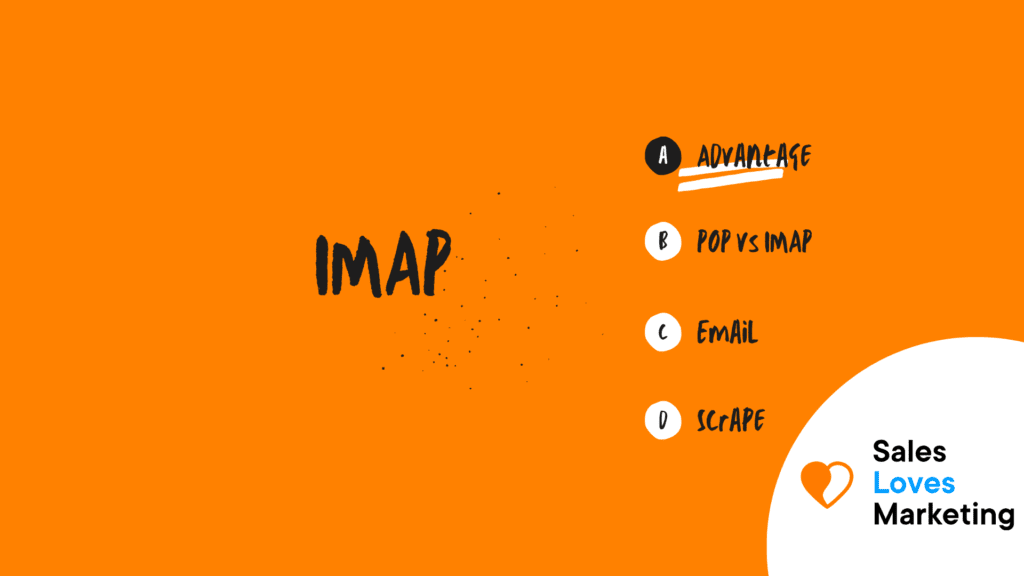What is an IMAP?
IMAP stands for Internet Message Access Protocol. IMAP is the tool that offers the possibility to directly manage emails that are on the email server. It allows the owner of the email to access their email messages wherever they are; most of the time, it is accessed via the Internet.
Advantages of IMAP.
Many advantages come from choosing to use IMAP.
- It allows people to access their email messages from anywhere, from as many different devices as they want.
- It only downloads a message when it is clicked. As a result, the user does not have to wait for all of their new messages to be downloaded from the server before they can read them.
- Attachments are not instantly downloaded with IMAP. As a result, it is possible to be able to check the messages a lot more quickly and have greater control over which attachments are opened.
- IMAP can be used offline just like POP – it is possible to basically enjoy the benefits of both protocols in one.
- It is possible to access emails from multiple computers.
- IMAP can share a mutually used mailbox with more than one user.
- IMAP makes it possible to quickly and easily create folders/sub-folders on the server. When using email programs, these are only shown as “projected,” this means that in reality, all created folders are on the server instead of the computer.
- Executing email functions like “search” or “sort” even with less powerful computers because the processing occurs on the server and not on a local PC.
As the internet world becomes more mobile and easy to access than ever, IMAP is becoming more and more common. The boom of smartphones, laptops, tablets, and other devices is makes the demand for IMAP stronger than ever. While POP will remain popular with people who only access their email via one or two devices – and those who have slow connections to the Internet – IMAP will probably remain the protocol of choice for most of today’s people.
Pop vs. IMAP.
IMAP:
- Limited offline email access (one to two weeks of messages downloaded, but no images or attachments)
- Email primarily stored on the server
- Same setup across multiple devices
POP:
- Offline email access (emails are downloaded in their entirety).
- Email is primarily stored on the user’s machine.
- Setup may differ across multiple devices.
How to find an email server’s IMAP?
Some steps have to be done to find an email server’s IMAP:
- The first step is to create an account with an email provider that uses IMAP. Gmail is one of the most popular web-based email providers, but in essence, all email providers use IMAP.
- Check to ensure that IMAP is enabled on the Web-based email account of your choosing, as some providers do not automatically enable IMAP access. Open your provider and look for the “Options” or “Settings” page and be on the outlook for options that specify “IMAP,” “forwarding,” or “mail servers.” As an example, to enable the IMAP option in Gmail, go to “Settings,” select the “Forwarding and POP/IMAP” tab, scroll down to the IMAP Access section, and select the option that reads “Enable IMAP.”
- Locate the Web-based email provider’s IMAP server address, which normally looks like “IMAP.[email provider name].com.” Each provider shows this information in different places, so you may need to do some scrolling around the options. Check any “Options,” “Settings,” or “Account” sections, and if you still can’t find the IMAP server address, search in the provider’s Help section. Yahoo Mail, for example, does not list the IMAP address on its Settings page but in a Help article.
- Open the email client app — Microsoft Outlook or Mozilla Thunderbird, for example — and enter the IMAP server address in the location where you set up email accounts, which is typically in the app’s Account Settings or Preferences section. This is different for every email app but look for keywords like “Incoming Mail Server,” as IMAP is used for emails you receive from others.