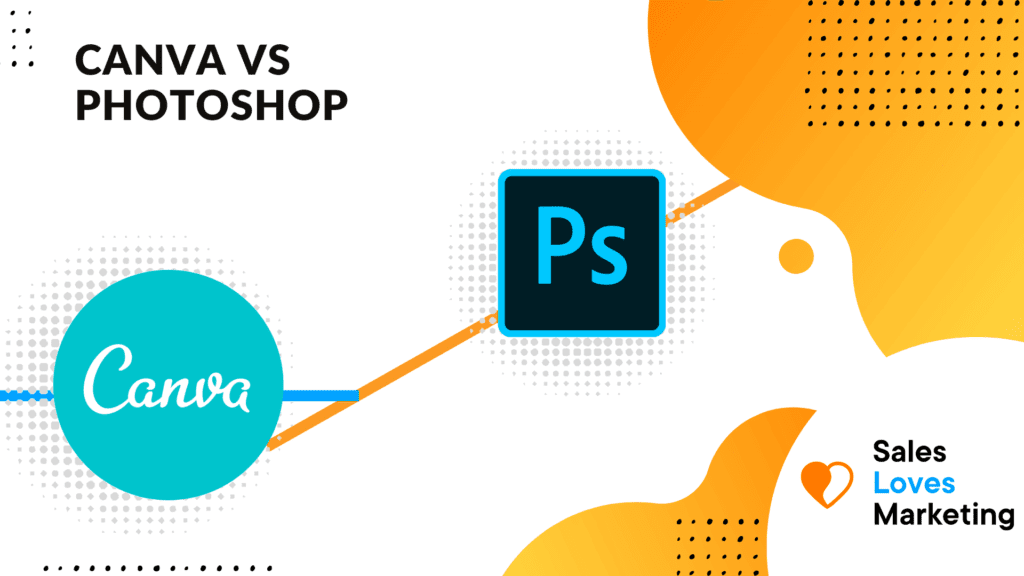If you are a graphic designer or marketer, chances are high that you have heard of Canva and Photoshop. They are two of the biggest names in the graphic design and creative space which offer tremendous technical and design capabilities to help you create stunning design work.
In this post we will dive into a deep review of the two giants and find out the different features each app offers to its users and how they stack up against each other.
Before we start off, it’s worth mentioning that we have used both Canva and Photoshop extensively so our review will break down the following elements of each app to make our review more comprehensive.
- Features and Capabilities
- Ease of Use
- Resources and Help
- Integrations
- Pricing
- FAQ’s
Canva Features and Capabilities

Canva is a web-based image and graphic design software.
It was primarily created for individuals who don’t have traditional graphic design skills who want to use a tool that can help them edit images and create graphic design work without the massive learning associated with most graphic design software.
Canva has evolved significantly in the past couple of years and has added a ton of useful features and capabilities to be in a better position to compete with the likes of Photoshop. Below are some of the things you can create on the fly with Canva.
Canva Capabilities
- Presentation Slides (Comparable to PowerPoint)
- Book Covers
- Video Ads
- Instagram Posts
- Facebook Posts
- Posters
- Logo’s
- Flyers
- Social Media Graphics
- YouTube Thumbnails
- Facebook Covers
- Infographics
- Magazine Covers
There are tons of other graphic design work you can create within Canva, and the great part is that they have pre-built templates in place which make everything super intuitive to use.
Canva Features
The video below is a great resource to help you get familiar with Canva’s amazing features which are extremely intuitive and fun to use. https://www.youtube.com/embed/Iv2lTg1DIq8
Canva Ease of Use
Canva is extremely intuitive and easy for anyone that wants to learn basic graphic design skills and their platform is built for novice designers and extensive enough for top level graphic designers.

You can use the framework behind their pre-built templates if you don’t have any design aspirations and want to build something quickly and effectively or have the option to totally built something unique from scratch.
You can customize text with a simple mouse click, customize unique backgrounds and dimensions with ease.
Canva also makes it extremely easy to add sound to your graphics and even import your own images and videos to edit. It’s significantly easier to use when compared to the complexities and nuances of Photoshop.
Canva Resources and Help
Canva Asset Library
A great resource which is available to users of Canva is its massive Library of pre-build elements, photos, templates, audio, charts, and videos. You can search its massive database of incredible elements to use, and they are directly available for you to import into your design.
Just type in the graphic design element you are looking for and add it to your design.

Their library of elements gets even bigger when you upgrade to the paid version of Canva, but even with the free version you still get a robust offering of elements.
Canva Learn

Canva features a helpful set of learning tutorials to help you use their software and learn some basic graphic design skills which can help you start designing the simplest of projects.
They also have a full section of their website full of different design courses you can take for free to help you learn some incredible skills.

Canva Content Planner and File Management
With the Canva content planner you can organize and plan your content and graphic design schedule accordingly. Canva also features a very useful file management system which can help you keep all your designs and work organized and neat.
Another great option within Canva is the fact that they allow you to invite other team members to view and edit your projects. Although this is an added cost it’s very useful when collaborating with your team on a larger design project.
Canva Help Center
If you have issues with Canva they have an extremely useful Help Center for troubleshooting and diagnosing issues with the platform and they are extremely responsive.
Canva Integrations
Something that is often overlooked about Canva is the fact that it features complimentary integrations to other software tools which can make it easier to work with and exchange files if you work in a medium to larger size business.
The integration options are available to you with their Enterprise version and are extremely useful if you are running a marketing agency or a larger scale organization that requires team collaboration.
Canva Pricing

Canva Free – The free version of Canva is for people and small teams who want to design just about anything. You get almost everything with the free version as you do with the Pro version, but certain elements and templates are not included. This is a great option if you want to test out Canvas functionality before you commit to paying
Canva Pro – $12.99/month
The Canva Pro version is hard to beat for $12.99/month. With the pro version you have a massive library of assets and elements to use at no extra cost. Custom templates, infographics, and all icons are free for you to use with the Pro version.
Canva Enterprise
The pricing of Canva enterprise will vary depending on the size of your team and what you plan to use it for. It allows you to share access to files within an organization and add other people as collaborators on a project to make editing and sharing design ideas much easier.
This option is best for small to mid-sized teams who need to exchange ideas and work together on designs.
Canva FAQ’s
Is there a desktop version of Canva?
Canva only features a web version of their software and it’s not clear if they plan to offer a desktop version soon.
Do users need to sign into Canva to use it?
Yes, users will need to have a Canva account to access and use it’s features.
Does Canva Pro allow me to use premium features in the Canva button?
With a Canva Pro subscription you have access to their full library of images, elements, templates, stock images, videos and audio files.
Photoshop Features and Capabilities

Where do we even begin?
Photoshop is the premier software when it comes to everything graphic design, web developers, photographers, and creative professionals. The name “Photoshop” is deep seeded into culture and has been around for over 20 years. There isn’t another tool out on the marketplace that comes close to what it can do.
Some of the commonly used features and capabilities of Photoshop include:
- Image Cropping
- Color manipulation
- Adding test to images
- Photo Restoration
- Neural Filters and Effects
- Custom Photo Resizing
- Create 3-D Object
- Vector Masking
- Smart Filtering
- Creating Multiple Layers
These are just a few of the many features and capabilities which are commonly used with Photoshop. Its capabilities are virtually limitless when it comes to the field of graphic design and its miles ahead of Canva in it’s capabilities and functionality, but it has a significant learning curve.
Photoshop Ease of Use
In recent years, Adobe has made significant improvements in Photoshop and has made it much easier to use, but it still has a massive learning curve when compared to Canva.
Photoshop Layers
The biggest difference between Photoshop and Canva is that Photoshop core structure is in layers.

Photoshop layers are essentially sheets stacked on top of each other which allow you to create multiple elements within each layer. The layers allow you to perform tasks such as composing multiple images, adding different text types to images, adding vectors and graphics and even animations.
This is perhaps one of the biggest learning curves to get around when working with Photoshop and can be quite difficult for novice designers.
There are also multiple options and functionalities with the layers panel which can make things even more difficult to learn, but they allow you to create incredible work once you fully understand how they work.
Photoshop WorkSpace
The Photoshop workspace has evolved in recent years and has become much cleaner and more organized to use. You can easily create and save documents in an organized way, and you can easily store them on the cloud through the Adobe app management portal.
Photoshop Limitations
An often-overlooked limitation with Photoshop is the fact that you need a fast computer to be able to handle the necessary rendering.
If you don’t have a fast computer, chances are that you will have a difficult time using some of it’s advanced editing options.
Photoshop Resources and Help
Since Photoshop has been around for so long there are countless online resources to help you learn the platform and all its related functionality.
Adobe also features a massive library of tutorials, user guides and installation troubleshooting to help you learn how to use the program and become a better designer.
Photoshop Integrations
The Photoshop app has a decent sized list of app integrations which can help you stay connected with all your design projects and a ton of other flexible options with their Creative Cloud.
Photoshop Pricing Plans
In 2018 Adobe changed their core pricing structure for their Adobe Suite of products to a monthly recurring billing and as a result they have experienced significant growth across all their platforms.
Photoshop by itself is only $20.99/month and you can also test it out for free with their 30-day trial.

It’s extremely affordable considering everything you can do with the software and all the access you have to Adobe’s suite of apps. Although it has a learning curve, Photoshop is the top photo editing and graphic design tool on the market.
Photoshop FAQ’s
Is there a web version of Photoshop?
Photoshop currently does not have a web version and is only available as a downloadable desktop version.
What are Photoshop Elements?
Photoshop Elements are designed for individuals who take a lot of photos and want an automated method to organize them, make them look appealing, create with them, and print and share them with friends and family.
Conclusion
As you can see both Canva and Photoshop are amazings software tools which can help you dive into the world of graphic design and gain the necessary skills to be able to create amazing digital work. Depending on the scale at which you plan to edit or the type of graphic design work you plan on doing will determine which tool is the better option for you.
If you are a total beginner and don’t want a steep learning curve when it comes to graphic design, Canva is the better option for you.
However, if you plan on becoming a graphic design professional and want to develop a serious skill over time, then Photoshop is the clear choice.