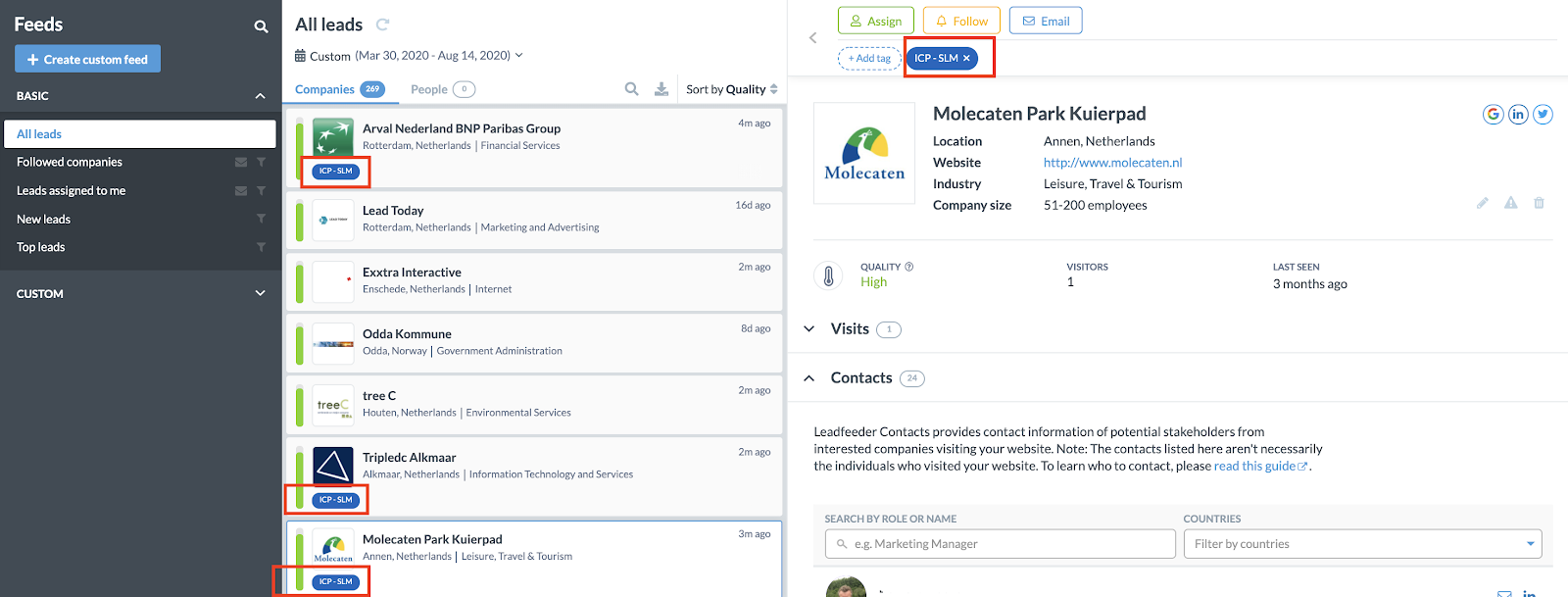Before we show you how to filter the companies visiting your website based on your Ideal Customer Profile (ICP) we might need to explain what it is, and how you can define yours. What will we cover in this guide?
What is an ideal customer profile?
It is a description of the company that is the best fit for your solution/service. It is focussed on relevant company characteristics such as industry, employee size, location etc. The ICP is not focussed on the individual buyer or end-user, as this would be the ‘buying persona’ within that company.
Example; if you are selling solutions which are highly-priced, only available in Spanish and can is only relevant for automotive companies your ICP could be;
- Spanish speaking companies within the Automotive Industry with more than 500 employees.
Defining your Ideal Customer Profile
If you have no idea yet what your ideal customer profile is or how to get started, see here some idea’s on how to get going.
- Review current clients
When you already have (a lot) clients you can check which fit your product or service best, from there you can see if there is any correlation between them and create your ICP from it.
- Perform client interviews
When you don’t have that many clients yet or you don’t have the relevant data, you might want to start interviewing clients. This way you are able to get more information which can help you to create an ICP.
Leadfeeder also wrote an article on defining your ICP if you want to go more in-depth on the topic.
How to see your ICP visiting your website
If you don’t have an excel list of companies you want to keep track of (read account-based marketing guide), you can also do it in different ways and more ‘on the go’. In this guide, we will dive into how you can use the custom feed feature to filter companies visiting your website based on your own defined ICP.
See here an example on how you can keep track of certain companies visiting your website, by adding them to a custom feed.

When you use the same filter in the case of our example above, the filter will work as; “or”. This means it will catch companies if they contain ‘Salesforce’ OR ‘Leadfeeder’.
Set up your ICP within the custom feed
Within the custom feed feature you can filter on a lot of information;
- Behaviour; What did they do on your website
- Acquisition; How did they land on your site
- Company Info; Company details
- Email Marketing; Email Marketing details (when you integrate it)
- Leadfeeder Activities; Any things you added within Leadfeeder
- CRM; CRM details (when you integrate your CRM)
We are not going to explain all the filters they offer, we will show you an example based on our experience how you can set up filters to spot your Ideal Customers quickly.
When you are running campaigns these are must haves;
Behaviour / Landing page – When you are running any campaign towards a landing page
Acquisition / UTM content – when you have tagged your campaigns properly
When you are not running any campaigns
Company Info / Country – We always like to add company information, especially the country filters. To either exclude countries or include your target market.
Company Info / Company Size – When you are targeting bigger companies this is a great way to filter out lots of the leads which are not that relevant.
Company Info / Industry – When you are working in a certain industry.
Often these filters will work pretty well already, see below an example how you it can look;

We are now looking for;
- Companies coming from either Netherlands, Germany, France OR Finland.
- Companies with an employee size between 201 & 10.000
- Companies in the Industries; Computer Software, Computer Networking etc.
Again, you can see exactly how many remain in the filters so you can add a lot until you have ‘the right amount’ of companies you can target.
Tag your ICP accounts
If you are unsure about your ICP and you want to take it all ‘on the go’, tagging is probably the way you want to go. It is a quick and easy way to keep track of cetain companies and you can use the tags as well to create a custom feed. This way you can get notifications anytime a company with a certain tag visits your website.
See here how to tag companies:

There are some predefined tags you can use. The best way to create a list for yourself is to create your own tags (example below).

When adding the tags to a company they will start appearing in the company timeline, this way you can easily spot companies with a certain tag. Check out the Leadfeeder guide to see how you can add tags automatically to a company based on the custom feed automation.