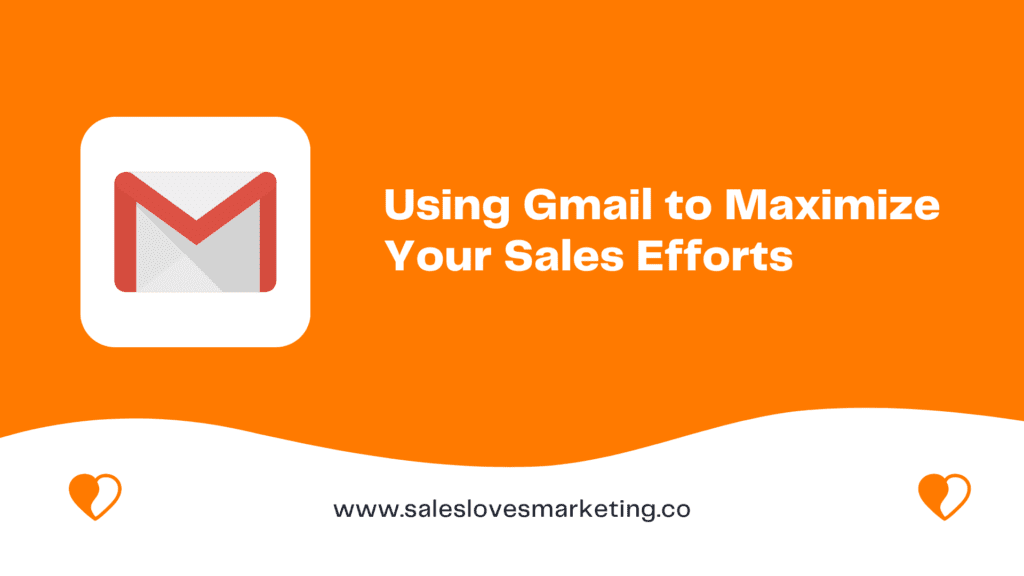The average office worker receives 121 emails per day. As a salesperson, this number is even higher. Navigating a messy inbox as a sales professional often results in important emails getting lost in the shuffle. A prospect you’ve been trying to get in touch with for weeks may suddenly fall off your radar, or you may forget to follow up with a promising lead.
Thankfully, there are several ways that you can use Gmail to streamline your sales efforts and make sure that your inbox is working for you. Here are a few tips:
Table of contents
Create an Effective Signature
Your signature is one of the first things that your recipients will see, so it’s important to make sure that it’s effective. Your signature should include your name, job title, and contact information. You can also include a link to your website or blog. If you’re sending sales emails, you may also want to include a call-to-action (CTA) in your signature.
Another way to save time and increase sales with your signature is to include a calendar link. This allows prospects to schedule a meeting easily or call you without having to go back and forth over email.
Several services allow you to do this, such as Calendly and OnceHub. To create a new signature in Gmail, all you have to do is go to Settings -> See all settings -> Scroll down to the “Signature” section -> Create your signature.
Use Templates
Gmail provides a variety of templates that you can use to create professional-looking emails. Templates can be a great time-saver, especially if you send similar emails regularly. To access Gmail’s templates, click on the “More options” menu in the compose window and select “Templates.” You’ll then be able to choose from various pre-made templates or create your own.
Templates can be a great way to stay consistent with your branding and ensure that your emails are always well-designed. When it comes to email prospecting, they can save you a lot of time. If you’re sending sales emails, using a template can help you to include all of the important information that your prospect needs without forgetting anything.
Schedule Your Emails
If you’re sending time-sensitive emails, such as follow-ups or appointment reminders, you can use Gmail’s “Schedule Send” feature to ensure that your email is delivered at the perfect time. This feature is especially useful if you tend to forget to follow up with your prospects or if you’re emailing someone who is in a different time zone. To use the “Schedule Send” feature:
- Write your email as usual and click the arrow next to the “Send” button.
- Click “Schedule Send.”
- Choose when you want your email delivered and click “Schedule.”
Your email will then be delivered at the specified time. You can also use the Boomerang plugin for Gmail to schedule your emails. Boomerang also allows you to set reminders for yourself to follow up at the perfect time.
Related Reading: 5 Reasons your email marketing campaigns is unsuccessful
Use Canned Responses
With canned responses, you can save time by pre-writing replies to common emails and inserting them with only a few clicks. If you find yourself sending the same email frequently, canned responses can be helpful similar to templates.
To create a canned response, click on the “More options” menu in the compose window and select “Canned responses.” Then, click on “New canned response” and enter your response. Make sure to only use canned responses for emails that are short and to the point. Otherwise, your recipients may feel like they’re getting a generic or automated response.
For example, you could create a canned response for an inbound lead that includes your contact information and a CTA to schedule a meeting. You would not want to do this if your prospect reached out about a specific problem or question.
Automate Your Email Marketing
Email marketing is a great way to stay in touch with your prospects and customers, but it can be time-consuming to create and send email campaigns manually. Fortunately, there are several email marketing platforms that you can use to automate your email marketing efforts. These platforms allow you to design beautiful emails, segment your lists, and track your results.
The best part is you can automate almost every aspect of your email marketing, from sending emails to measuring results. If you’re not already using an email marketing platform, we recommend trying out Mailchimp or Constant Contact. Both platforms offer free plans that allow you to send up to a certain number of monthly emails.
Related Reading: Everything you need to know about Drip Marketing
Use the Lavender Plugin for Gmail
AI tools in marketing and sales are critical, and this Gmail plugin is among the best. Lavender is an AI tool that helps you write better emails. It’s a great tool for salespeople who want to ensure that their emails are clear, concise, and free of grammar mistakes.
To use Lavender, simply install the plugin in your Gmail account and start using it. Lavender will automatically proofread your emails and suggest improvements. It will give you a score out of 100 that grades your email for readability, tone, and length. You can also use Lavender’s “Suggestions” feature to get tips on how to improve your emails.
Monitor Your Inbox With Analytics Software
Analytics software for Gmail can help you to see how often your emails are being opened and read. This information can help you gauge the effectiveness of your subject lines. If your emails are being opened but not read, your subject lines likely need work.
Analytics software can also help you to see which links in your emails are being clicked on. This information can help you to understand what your recipients are interested in and tailor your future emails accordingly. Other information like how many emails you send per day and your average response time can also help manage your inbox.
Warm Up Your Gmail Inbox
Inbox warming is a process in which Gmail users gradually send more emails to a newly created Gmail account. This process is designed to help improve deliverability by establishing a good reputation for the new account with Gmail’s algorithms.
To warm up an inbox, users will typically start by sending a small number of emails to the account each day. They will then gradually increase the number of emails over time, until they are sending a normal volume of email.
Inbox warming can take anywhere from a few days to several weeks, depending on the volume of emails that the user is sending. However, it is generally recommended that users start with a lower volume of email and increase it gradually over time to avoid any potential problems with deliverability. Several Gmail inbox warming services can help you to warm up your inbox. These services typically charge a monthly fee and will send emails on your behalf.
Use Filters
Gmail’s filters can be used to organize your incoming email into different folders automatically. This can be a great way to keep your inbox clean and tidy, and it can also help you to quickly find important emails when you need them.
You can also use filters to automatically forward certain emails to another email address or to delete them entirely. When deciding what criteria to use for your filters, think about what would be most helpful for you. For example, you could create a filter that automatically forwards all emails from your boss to your work email address. You could also create a filter that deletes all emails with attachments from people outside of your company.
Create Labels for Your Inbox
Gmail’s labels can be used to organize your inbox in a variety of ways. You can use labels to create folders for different types of email, or you can use them to flag certain emails for follow-up.
You can also use labels to create filters. For example, you could create a filter that automatically deletes all emails with the label “Spam.” To create a label, click on the “More” button in the sidebar and select “Create new label.” Enter a name for your label and then click “Create.” You can then apply the label to any email by selecting it from the drop-down menu in the sidebar.
Use Stars
Gmail’s stars feature allows you to flag important emails so that they’re easy to find later. This can be a great way to keep track of sales leads or customer inquiries that require follow-up. Stars won’t work on new prospects who haven’t been in your inbox yet, but they are useful for highlighting important emails from current customers or clients.
To star an email, click on the star icon next to the email in your inbox. You can also use Gmail’s search function to quickly find all of the emails that have been starred by clicking on the “More options” menu and selecting “Show: Starred.”
Endnote
Gmail is a powerful tool that can help you to maximize your sales efforts, but with the sheer volume of emails that most people receive, it can be easy to let your inbox get out of control. By following the tips above, you can take control of your Gmail inbox and use it to help you close more deals and grow your business.